Remote Deposit Capture – Desktop (RDCD)
Now Available for KeyPoint Business Members
Deposit Hundreds of Checks Without Leaving Your Office
KeyPoint Credit Union is excited to offer Remote Deposit Capture – Desktop (RDCD)—a fast, secure, and convenient way for businesses to deposit checks using a desktop scanner. Instead of driving to a branch, scan and transmit checks directly from your office through our secure online banking platform.
Why Your Business Needs RDCD
- 24/7 Check Scanning: Deposit checks anytime using your own desktop scanner.
- Fast & Secure Online Transmission: Send check images electronically through our secure banking platform.
- Custom User Permissions: Assign specific access and functionality for each team member.
- High Volume Capability: Easily scan and deposit hundreds of checks at once.
- Improved Cash Flow: Accelerate check clearing and access your funds faster.
- Lower Processing Costs: Cut down on courier fees and manual handling.
Perfect for Businesses That:
- Handle high volumes of check payments
- Operate across multiple locations or far from a KeyPoint branch
- Require fast access to funds
- Need enhanced security against check fraud
- Want automated reporting and deposit history tracking
- Seek efficiency and convenience in daily operations

Get Started!
Send Us an Online Request Form.
Call (888) 255-3637, Chat or Visit a Branch.
Alternative: If you deposit fewer than 20 checks/month, consider Mobile Check Deposit.
Frequently Asked Questions
General Questions
- Save Time and Money – Reduces trips to the Credit Union and eliminates postage costs.
- Deposit Anytime – Make deposits 24/7, including weekends and holidays.*
- Streamline Operations – Simplifies bookkeeping and enables deposits from remote offices.
- Enhanced Security – Includes password protection, secure access codes, firewalls, and encrypted connections.
*Subject to routine maintenance downtime.
Eligibility & Setup
After you have been set up with RDCD, you will access the service with the following steps:
- Log into online banking at www.kpcu.com
- Select an account and then click the “Deposit Checks” icon
- Click “Start A New Deposit”
- Make sure the correct Business Account has been selected
- Enter a description
- In “Quantity” enter the number of checks
- In “Batch Total”, confirm the total balance of all scanned checks
- The system will confirm that the number of checks entered and the total batch matches what was scanned.
- Review any “Flagged Items”
- Click “Complete Deposit” or “Edit” if necessary
- RDCD-compatible check scanner
- Secure internet connection
- Access to KeyPoint’s online banking application
Using RDCD
- Log in at https://www.kpcu.com
- Scan checks using an approved device.
- Verify images and enter required details.
- Submit the deposit.
- Deposits made before 5:00 PM PT are processed the same business day.
- Deposits after that time are processed the next business day.
- All deposits are subject to standard holds.
System & Scanner Requirements
- Active KeyPoint Business account
- Be enrolled and approved by KeyPoint for RDCD
- Supported desktop check scanner
- Windows 10 or later
- Internet Explorer 11 or higher (RDCD is only supported on IE)
- Minimum 1 GB RAM (2 GB recommended)
- CPU: 2.0 GHz or higher
- Broadband internet (1.5 Mbps+)
- JavaScript and ActiveX enabled
- Pop-up blockers disabled or site whitelisted
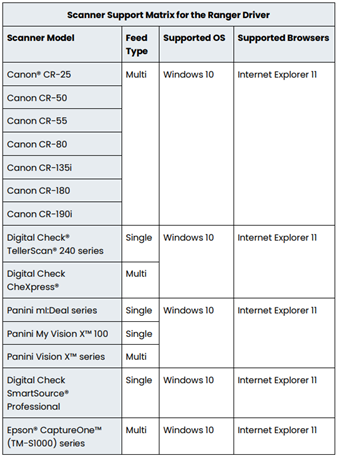
Scanning Checks for Deposit
- U.S. dollar checks payable to your business
- Personal checks, business checks, money orders, cashier’s checks
- No third-party or foreign checks
- Load your checks, all facing the same direction.
- Remove rubber bands or clips.
- Align checks before scanning.
Check Retention
- Store securely for 60–90 days.
- Do not destroy until deposit is verified via online banking or statement.
- Use a shredder or secure method for destruction.
- View up to 6 months of history in the RDCD portal.
- For older checks, visit a branch or contact Member Services (fees may apply).
- You may request a copy of scanned checks older than 6 months by submitting a request through online banking under Secure Forms.
Security & Compliance
Troubleshooting & Support
- Ensure the scanner is connected and clean.
- Restart your device.
- Contact Scanner Support: (866) 219-4321, Option 1 if issues persist.
We have provided some documentation from the system provider to help you troubleshoot.
- bRDC Device Control Management - Installation and Troubleshooting
- bRDC Device Control and Installation for Apple MAC
- Panini® and Digital Check® Direct Integration - Installation and Troubleshooting Guide
- EPS Ensenta Ranger® Driver Installation Troubleshooting Guide
- Business Remote Deposit Complete (bRDC) User Guide
